


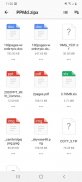
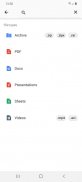
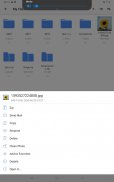
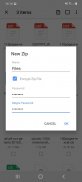
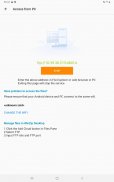
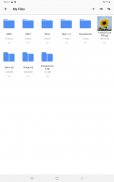
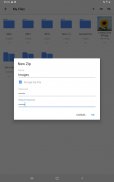
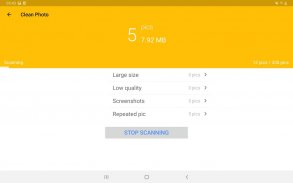
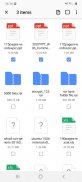
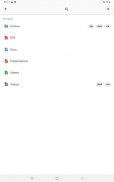
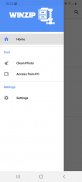
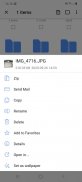
WinZip – Zip UnZip Tool

Perihal WinZip – Zip UnZip Tool
Get the world’s #1 zip file opener on Android! Create Zip and Zipx files, extract files, encrypt, open zip files, send large files by email, share to clouds.
Whether you receive a zip file as an email attachment, or want to extract and view the contents of a zip file from the web, just “Open with WinZip”. Sharing files is safe and simple too, with direct integration with multiple clouds.
WinZip makes it easy to handle major compressed types of files on your Android device!
Now you can:
• Connect directly to your cloud accounts to zip, unzip and share files
• Zip your cloud storage files, unzip files to your accounts, and create and save .zip and .zipx files to your accounts
• Protect your files before you save and share with powerful 128- or 256-bit AES encryption
• Open and save email attachments to your connected cloud storage accounts
• Easily view all images in a Zip file with the enhanced image viewer
• Browse your Photo Album and easily multi-select, zip and share photo collections
• Unzip and view most common file types, including: .doc, .docx, .xls, .xlsx, .ppt, .pptx,.pdf, .jpg, .png, .bmp, .gif, .tif, and more
• Send or copy links to your files in your cloud storage accounts
• Copy files from your cloud storage accounts and save them on your device
• Unzip major compressed file types with just a tap
• Choose Zip or Zipx format to compress and email large files, photos and videos with ease
• Zip and share photos and videos from your device
• Use WinZip to access music files on your device and save them to your cloud accounts
Notes: These features are Premium only:
• Create and protect Zip and Zipx files with 128- and 256-bit AES encryption
• Immediate access to ‘Zip & email’ feature
• Direct integration of multiple cloud storages
WinZip for Android lets you open other popular file types in third party apps:
- Word documents (.doc, .docx)
- Excel spreadsheets (.xls, .xlsx)
- PowerPoint presentations (.ppt, .pptx)
- PDF files (.pdf)
WinZip for Android lets you view:
- Photos and images (.jpg, .jpeg, .png, .bmp, .gif)
- Text files (.rtf, .csv, .txt, .ini, .inf, .bat, .js, .log, .xml,.css, .java, .cs, .h, .m,.cpp,.c,.sql,. properties)
- Web files (htm, .html,.jsp,.asp)
- Apk files (.apk)
- Comic book files (.cbz)
Compatible with Android operating systems from 4.0 to Android 11.0.
WinZip for Android is available now as a free English app.
FAQ
Q1: I used WinZip to protect a folder of files with a password, but the list of files can still be viewed. Why?
A1: Even though the files or folder is encrypted, the file names can still be viewed (but not the file content). For this reason, we recommend that you avoid using confidential information in file or folder names. For example, avoid using account numbers or ID numbers (such as a social insurance number) in file or folder names.
Q2: I am using WinZip to compress JPEGs, but the size didn’t change much. Why?
A2: In order to compress your photos as much as possible, without any loss of photo quality, in the app Settings, choose Zipx (Best Method). This compression method examines each file and selects the compression option most likely to supply the best compression results.
Dapatkan pembuka fail zip nombor 1 di dunia di Android! Buat fail Zip dan Zipx, ekstrak fail, enkripsi, buka fail zip, hantar fail besar melalui e-mel, kongsi ke awan.
Sama ada anda menerima fail zip sebagai lampiran e-mel, atau ingin mengekstrak dan melihat kandungan fail zip dari web, cukup "Buka dengan WinZip". Berkongsi fail juga selamat dan mudah, dengan penyatuan langsung dengan banyak awan.
WinZip memudahkan untuk menangani jenis fail utama yang dimampatkan pada peranti Android anda!
Sekarang kamu boleh:
• Sambungkan terus ke akaun cloud anda untuk zip, unzip dan berkongsi fail
• Zip fail penyimpanan awan anda, unzip fail ke akaun anda, dan buat dan simpan fail .zip dan .zipx ke akaun anda
• Lindungi fail anda sebelum anda menyimpan dan berkongsi dengan enkripsi AES 128- atau 256-bit yang kuat
• Buka dan simpan lampiran e-mel ke akaun penyimpanan awan anda yang disambungkan
• Lihat semua gambar dalam fail Zip dengan mudah dengan penampil gambar yang dipertingkatkan
• Semak imbas Album Foto anda dan pilih koleksi, zip dan kongsi koleksi foto dengan mudah
• Unzip dan lihat jenis fail yang paling biasa, termasuk: .doc, .docx, .xls, .xlsx, .ppt, .pptx, .pdf, .jpg, .png, .bmp, .gif, .tif, dan banyak lagi
• Kirim atau salin pautan ke fail anda di akaun penyimpanan awan anda
• Salin fail dari akaun penyimpanan awan anda dan simpan di peranti anda
• Buka zip jenis fail termampat utama hanya dengan satu ketukan
• Pilih format Zip atau Zipx untuk memampatkan dan menghantar e-mel besar fail, foto dan video dengan mudah
• Zip dan kongsi foto dan video dari peranti anda
• Gunakan WinZip untuk mengakses fail muzik pada peranti anda dan menyimpannya ke akaun cloud anda
Nota: Ciri-ciri ini hanya Premium:
• Buat dan lindungi fail Zip dan Zipx dengan enkripsi AES 128- dan 256-bit
• Akses segera ke ciri ‘Zip & email’
• Penyatuan langsung pelbagai penyimpanan awan
WinZip untuk Android membolehkan anda membuka jenis fail popular lain dalam aplikasi pihak ketiga:
- Dokumen Word (.doc, .docx)
- Hamparan Excel (.xls, .xlsx)
- Persembahan PowerPoint (.ppt, .pptx)
- Fail PDF (.pdf)
WinZip untuk Android membolehkan anda melihat:
- Foto dan gambar (.jpg, .jpeg, .png, .bmp, .gif)
- Fail teks (.rtf, .csv, .txt, .ini, .inf, .bat, .js, .log, .xml, .css, .java, .cs, .h, .m, .cpp ,. c, .sql ,. sifat)
- Fail web (htm, .html, .jsp, .asp)
- Fail Apk (.apk)
- Fail buku komik (.cbz)
Sesuai dengan sistem operasi Android dari 4.0 hingga Android 11.0.
WinZip untuk Android kini tersedia sebagai aplikasi bahasa Inggeris percuma.
Soalan Lazim
S1: Saya menggunakan WinZip untuk melindungi folder fail dengan kata laluan, tetapi senarai fail masih dapat dilihat. Kenapa?
A1: Walaupun fail atau folder dienkripsi, nama fail masih dapat dilihat (tetapi bukan kandungan fail). Atas sebab ini, kami mengesyorkan agar anda tidak menggunakan maklumat sulit dalam nama fail atau folder. Sebagai contoh, elakkan menggunakan nombor akaun atau nombor ID (seperti nombor insurans sosial) dalam nama fail atau folder.
S2: Saya menggunakan WinZip untuk memampatkan JPEG, tetapi ukurannya tidak banyak berubah. Kenapa?
J2: Untuk memampatkan foto anda sebanyak mungkin, tanpa kehilangan kualiti foto, dalam Tetapan aplikasi, pilih Zipx (Kaedah Terbaik). Kaedah pemampatan ini memeriksa setiap fail dan memilih pilihan pemampatan yang kemungkinan besar memberikan hasil pemampatan terbaik.



























